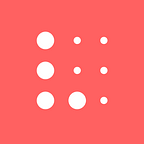Asset reordering, asset replacement & more in Lingo 3.0
We’re excited to announce Lingo 3.0! A better way to establish and maintain a single source of truth for your team’s design language. With this update, you’ll now be able to manually reorder assets, replace existing content and add notes directly inline with your design language.
Before getting into the details behind this release, please note this is a required update if you’re using the Mac App. Without the update your app will stop syncing your library. The reason we’re making this update required is because we had to make changes behind the scenes to bring you the next evolution of Lingo.
Without further ado, let’s move on to what’s new, why we built it based on your feedback, and how you can expect it to work…
New in the Lingo Mac App
Asset reordering ⬆️⬇️➡️⬅️
Asset reordering has been the most requested feature since Lingo’s inception a little over a year ago. We asked ourselves why — Why is asset reordering so important to you? What are you trying to accomplish with this feature? We came to the conclusion there are 2 answers to those questions:
- The order in which content is presented conveys meaning. For example, if you have your brand’s color palette defined in Lingo you may want the primary colors to show up first so your team knows those are more important and should be used more often than the other colors.
- The ability to reorder content enables you to act first and think later. Put differently, you don’t want to think about the order in which assets need to be displayed before adding them to a Lingo kit.
With Lingo 3.0 you can present your design language exactly the way you want by manually reordering assets at anytime. To do this, you simply turn on edit mode where you’ll have total control over how a kit is organized. While in edit mode you can click and drag your assets and rearrange them in whatever order you want. When you’re done, press the “Done editing” button and your changes will sync to everyone who has access to the kit. Asset reordering is the first step towards giving you full control of your design language!
Asset replacement ♻️
Rearranging assets in a precise order was just the beginning. After talking to you we also learned as your brand evolves over time, so does its design language. In other words, the assets that you first add to a Lingo kit might get revised down the road, therefore you need the ability to replace them. In addition, you told us replacing is invaluable when existing assets have certain metadata you want to keep when updating them. In Lingo 3.0 you can replace existing assets without losing any notes or tags. To do so, you simply add the new assets to the kit where the old ones live. From there, Lingo works its magic and looks for a couple of things:
Name match
Assets that have the same name as the ones you’re trying to add. If a name match is found, Lingo will let you know an asset with the same name already exists in the kit. To this prompt you may:
- Skip — this skips the action.
- Add duplicate — this adds the new file as a duplicate. This is useful when different assets share the same name.
- Replace asset — this replaces the existing file with the one you’re trying to add.
Data match
Assets that are 100% identical (data wise) to the ones you’re trying to add. Lingo does this to prevent duplicates, helping you stay consistent. If a data match is found, Lingo will let you know an asset with identical data already exists in the kit. To this prompt you may:
- Skip — this skips the action.
- Add duplicate — this adds the new file as a duplicate. This is useful when you must have the exact same asset repeated in a kit.
Inline Notes 🗒
Lastly, we came to the realization that just making visual assets easily accessible isn’t enough. As you distribute your brand’s design language throughout your organization, you need to provide more context. How to use certain assets, what to do and what not to do. You want to ensure everyone in your organization is using not only the right assets, but they’re using them the right way. For this reason we’re introducing inline notes, a way for you to provide context and guidance directly inline with the pieces that make up your design language.
Inline notes can be used in all sorts of ways and, much like assets, they can be reordered at anytime. Let’s say you want to instruct your team on how to use the brand’s color palette, now you can simply add an inline note with the instructions right where the “Color” section starts. You can even use inline notes to break content into smaller digestible chunks; like mini sections within a larger section — think of primary, secondary and tertiary mini-sections inside the all-encompassing “Color” section. If you’re already thinking about doing this you might be happy to know you can also style inline notes in 2 basic ways: regular and bold. This basic styling allows you to have a little bit more structure and hierarchy in your kits.
To add an inline note you simply click the “Text” icon located next to the “File” and “Color” icons. Once the item is inserted you can add your notes to it.
We believe inline notes are the start of something great. A feature that will truly let you establish a design language that is understandable and useful to everyone in your organization — designers, developer, managers, marketers and more.
Please note if you have group-level notes in your current version of the app, they will automatically be converted to inline notes once you update to 3.0.
Bonus feature
Asset references 👯
Also new in the Lingo 3.0 is the ability to have multiple instances of the same asset in different kits without taking any extra space in your computer. These instances (or references) maintain a link to the original asset, this way, when you update the original, all references get updated. This is great for when you need to have a particular asset repeated in a few kits. For example, you might have a “brand kit” that is used internally and a “press kit” that is publicly available. You can assemble the “press kit” using references of the originals in “brand kit”. If you ever update a few assets in “brand kit” they automatically update in “press kit”, ensuring consistency. Asset references are an advanced feature that is very easy to master:
- Copying and pasting an asset from one kit to another always paste-in the asset as a reference.
- Dragging and dropping an asset from one kit to another while holding down the option key, creates a reference.
If you decide to use asset references throughout your kits, you’ll notice a badge with a “Go Back Arrow” icon signifying this type of item. Clicking the badge gives you the option to navigate to the kit where the original asset lives. This is useful when you’re looking to update assets that are referenced across multiple kits.
Bug fixes and general enhancements 🐞
Besides features that allow you to do more, we’re always working hard to make Lingo better. Here are other highlights from Lingo 3.0:
- Reorder sections (alongside assets)
- Adding items is faster and easier, just drop and you’re done
- Moving assets between kits now moves them instead of creating copies
- All new inline preview
- Links in asset notes are now clickable (same for the new inline notes)
- New keyboard shortcuts
- Improved open in browser and copy share link interactions
- View recently deleted assets for each kit and restore them as needed
- When changing between spaces Lingo will remember where you were
- Add multiple colors by pasting a list of hex values
- Small raster assets are not stretched when displayed in the gallery
We hope you download this free update and find all new features and enhancements useful for unifying your brand’s design language. We’d love to hear your thoughts! Before we sign off we remind you this is a required update if you’re using the Mac App. Without the update your app will stop syncing your library. Moving forward we will slowly phase out support for older versions of the app. As always, if you have any questions or suggestions please don’t hesitate to get in touch with us via email.
Read this far but don’t know what Lingo is? It’s the cloud connected visual asset library that empowers creation and ensures visual consistency for entire teams. Try Lingo today.